Create a basic cost valuation (commercial)
Create and manage a basic cost valuation for a commercial appraisal.
Prerequisites
-
Edit Appraisals permission is required to create appraisal valuations.
-
Override Appraisal Costs permission is required to override values and adjustments.
Create a basic cost valuation
- On the appraisal record, select the Valuations tab.
- Select Add Valuation.
- For Valuation Type, select Basic Cost.
- For Cost Data Set, select a year.
- Select Add Valuation.
Add a building
Add a building to be included in the basic cost valuation.
- On the appraisal record, select the Valuations tab.
- On the Basic Cost section, select Add Building.
- Populate the fields.
- Description: Enter a description of the building.
- Occupancy: Select the occupancy type.
- Class (optional): Select the class of building material.
- Condition (optional): Enter or select the condition of the building.
- Square Footage (optional): Enter the square footage of the building.
- Perimeter (feet) (optional): Enter the perimeter in feet.
- Story Height (feet) (optional): Enter the height of the building in feet.
-
Select Add Building.
The building is added and the Building Details panel displays.
Expand the Building Details panel to manage Building Characteristics, Associated Sketches, Building Components, and Other Improvements.
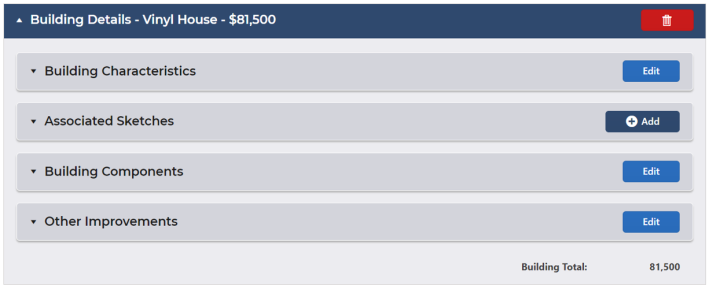
Edit building characteristics
After a building has been added, you can edit its details.
- On the appraisal record, select the Valuations tab.
- On the Basic Cost section, expand the Building Details panel.
- On the Building Characteristics panel, select Edit.
- Adjust the fields as needed. For field descriptions, see Add a building.
- Select Save.
The updated information displays in the Building Characteristics panel.
Add an associated sketch
After a building has been added, you can add associated sketches.
- On the appraisal record, select the Valuations tab.
- On the Basic Cost section, expand the Building Details panel.
- On the Associated Sketches panel, select Add.
Note: Sketches added to previous versions of the appraisal display in the grid.
- Locate the sketch in the grid and select the checkbox.
- Select Add Sketch.
The sketch displays in the Associated Sketches panel.
To remove the sketch, select the Remove icon.
Edit building components
After a building has been added, you can add and edit its components.
- On the appraisal record, select the Valuations tab.
- On the Basic Cost section, expand the Building Details panel.
- On the Building Components panel, select Edit.
- Populate the fields.
- Local Multiplier: Enter the local multiplier.
- Depreciation: Enter the depreciation percentage of the building.
- Functional/Economic Obsolescence: Enter the percentage of the functional or economic obsolescence of the building.
- Adjusted Base: Enter the adjusted base amount.
- Basic Cost: Enter the basic cost amount.
- Perimeter Multiplier: Enter the perimeter multiplier.
- Height Multiplier: Enter the height multiplier.
-
To add a component, select Add Row and populate the fields.
- Components: Select a component.
- Characteristic: Select the characteristic(s) of the component.
These options vary based on the component.
- Sketch Area (optional): Select a sketch area to link to the component and pull in the sketch values.
Notes: The linked Sketch Area(s) are also copied when creating a new version or a new reassessment for the appraisal.
View linked Sketch Areas in the Sketch Areas column on the Building Components panel.
- Units (optional): Enter the number of the components located in the building.
- Price Per Unit (optional): The price per unit automatically populates based on the component. Edit the amount, if needed.
- Cost Multiplier (optional): The cost multiplier automatically populates. Edit the amount, if needed.
- Total: The total price of all the components automatically populates. Edit the amount, if needed.
-
To add a miscellaneous component, select Add Row and populate the fields.
- Miscellaneous Component Description: Enter a description of the component.
- Units (optional): Enter the number of the components located in the building.
- Price Per Unit (optional): The price per unit automatically populates based on the component.
- Cost Multiplier (optional): Enter the cost multiplier.
- Total: The total price of all the components automatically populates. Edit the amount, if needed.
- Select Save.
The information displays in the Building Components panel.
Edit other improvements
After a building has been added, you can add and edit other improvements, such as a gate or fencing.
- On the appraisal record, select the Valuations tab.
- On the Basic Cost section, expand the Building Details panel.
- On the Other Improvements panel, select Edit.
-
To add a component, select Add Row and populate the fields.
- Components: Select a component.
- Characteristic: Select the characteristic(s) of the component.
These options vary based on the component.
- Sketch Area (optional): Select a sketch area to link to the component and pull in the sketch values.
Notes: The linked Sketch Area(s) are also copied when creating a new version or a new reassessment for the appraisal.
View linked Sketch Areas in the Sketch Areas column on the Other Improvements panel.
- Units (optional): Enter the number of the components located in the building.
- Price Per Unit (optional): The price per unit automatically populates based on the component. Edit the amount, if needed.
- Cost Multiplier (optional): The cost multiplier automatically populates. Edit the amount, if needed.
- Local Multiplier: The local multiplier automatically populates.
- Depreciation (optional): Enter the depreciation percentage of the component.
- Economic Obsolescence (optional): Enter the percentage of the economic obsolescence of the component.
- Total: The total price of all the components automatically populates. Edit the amount, if needed.
-
To add a miscellaneous component, select Add Row and populate the fields.
- Miscellaneous Component Description: Enter a description of the component.
- Units (optional): Enter the number of the components located in the building.
- Price Per Unit (optional): The price per unit automatically populates based on the component.
- Cost Multiplier (optional): Enter the cost multiplier.
- Local Multiplier (optional): Enter the local multiplier.
- Depreciation (optional): Enter the depreciation percentage of the component.
- Total: The total price of all the components automatically populates. Edit the amount, if needed.
- Select Save.
The information displays in the Other Improvements panel.
Update a linked sketch area
When a building component is flagged with a pending update via a sketch area link, the Update Linked Sketch Areas button displays on the Building Details panel header. Select the button to update the units and recalculate the building/appraisal values on the components linked to the sketch areas of the Associated Sketch.
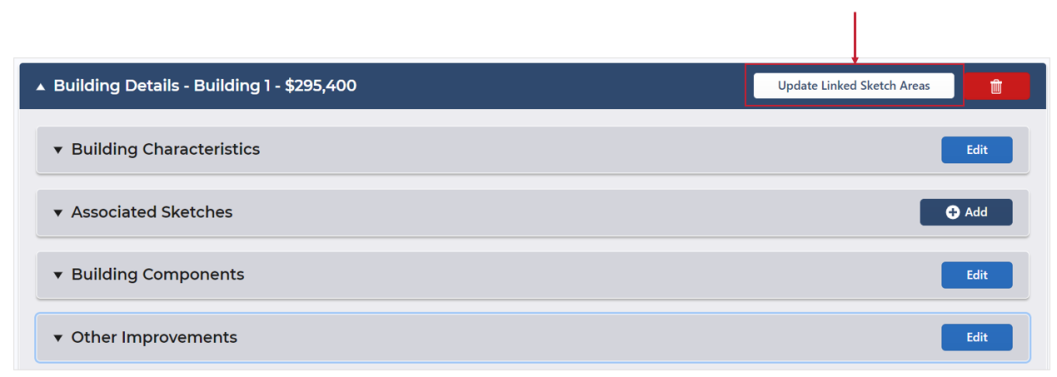
- On the appraisal record, select the Valuations tab.
- On the Building Details panel header select Update Linked Sketch Areas.
Any pending updates are automatically made on the components linked to the sketch areas of the Associated Sketch.
Edit miscellaneous buildings
Edit miscellaneous building details.
- On the appraisal record, select the Valuations tab.
- On the Miscellaneous Buildings panel, select Edit.
- Populate the fields.
- Description: Enter a description of the building.
- Units (optional): Enter the number of the buildings located on the parcel.
- Price Per Unit (optional): Enter the price per unit amount.
- Current Cost Multiplier (optional): Enter the cost multiplier.
- Local Multiplier (optional): Enter the local multiplier.
- Depreciation (optional): Enter the depreciation percentage of the building.
- Total: The total price of all the units automatically populates. Edit the amount, if needed.
- Select Save.
The information displays in the Miscellaneous Buildings panel.
Manage land details
Edit Land Base and Land Improvement details.
Edit land base information
- On the appraisal record, select the Valuations tab.
- On the Basic Cost section, expand the Land Details panel.
- On the Land Base panel, select Edit.
- For Location Adjustment, enter the adjustment percentage for the location.
- To add a component, select Add Row and populate the fields.
- Components: Select a land component, either Number of Acres, Number of Lots, or Front Footage.
- Units: Enter the number of the components.
- Price Per Unit: Enter the price of each unit.
- Adjustment %: Enter the adjustment percentage.
- Total: The total price automatically populates. Edit the amount, if needed.
-
Select Save.
The information displays in the Land Base panel.
Edit land improvements
- On the appraisal record, select the Valuations tab.
- On the Basic Cost section, expand the Land Details panel.
- On the Land Improvements panel, select Edit.
-
To add a component, select Add Row and populate the fields.
- Components: Select a component.
- Characteristic Type(s): Select the characteristic type(s) of the component.
These options vary based on the component.
- Units (optional): Enter the number of the components located in the building.
- Price Per Unit (optional): The price per unit automatically populates based on the component. Edit the amount, if needed.
- Cost Multiplier (optional): The cost multiplier automatically populates. Edit the amount, if needed.
- Depreciation (optional): Enter the depreciation percentage of the component.
- Total: The total price of all the components automatically populates. Edit the amount, if needed.
-
To add a miscellaneous component, select Add Row and populate the fields.
- Miscellaneous Component Description: Enter a description of the component.
- Units (optional): Enter the number of the components located in the building.
- Price Per Unit (optional): The price per unit automatically populates based on the component.
- Cost Multiplier (optional): Enter the cost multiplier amount.
- Depreciation (optional): Enter the depreciation percentage of the component.
- Economic Obsolescence (optional): Enter the economic obsolescence percentage of the component.
- Total: The total price of all the components automatically populates. Edit the amount, if needed.
- Select Save.
The information displays in the Land Improvements panel.
View and manage valuation information
The details of the valuation display at the top of the Basic Cost screen.
You can view and print an appraisal card, apply and override adjustments, or change the cost data set of the valuation.
View and print an appraisal card
View and save or print a PDF of the appraisal card.
-
On the appraisal record, select the Valuations tab.
-
Select Appraisal Card.
A PDF of the appraisal opens in a new browser window and can be saved to your computer or printed.
Apply adjustments
Apply adjustments calculated based on the previous appraisal version
- On the appraisal record, select the Valuations tab.
At the top of the Basic Cost screen, the valuation information displays.

- Select the Adjustment checkbox.
The Building and Land Adjustment Appraisal amounts display and the Total is recalculated.

Override adjustments
Override a building or land adjustment to enter a new value.
- On the appraisal record, select the Valuations tab.
At the top of the Basic Cost screen, the valuation information displays.
-
Select Override Adjustments.
-
Select the Override checkbox for Building Adjustment Appraisal and/or Land Adjustment Appraisal.
Important: For reassessment appraisals, there are no Override checkboxes. Simply enter the override amounts for Building Adjustment Appraisal and/or Land Adjustment Appraisal. If you select Save with zeros in the fields, zeros will be saved as an override. -
Enter a new value.
-
Select Save.
The new adjustment value displays in the valuation information section and the Total is recalculated.
Change a cost data set
Recalculate the building and land values based on a different Cost Data Set.
- On the appraisal record, select the Valuations tab.
- On the Basic Cost screen, select the Cost Data Set drop-down arrow and select a year.
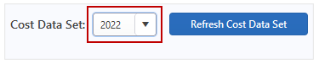
- On the confirmation message, select Yes.
The new values display in the valuation information section and the Total is recalculated.
Refresh a cost data set
If a mistake was made or you need to change the amounts, refresh the Cost Data Set to recalculate the values.
- On the appraisal record, select the Valuations tab.
- On the Basic Cost screen, select Refresh Cost Data Set.
- On the confirmation message, select Yes.
The new values display in the valuation information section and the Total is recalculated.